As a middle school teacher, I was thrilled to learn Facebook has created a new Safety Center for parents, educators, law enforcement, and kids.
Not only does it have good advice, it has realistic advice. For example, check out these tips for parents (found under the section "Can I friend my teen?"):
Don't fill your kids' pages with your comments. As it is, simply having parents is mortifying enough at this age. Their friends don't need evidence of your existence (and you can always send them private messages).
Don't be techno-phobic. Don't be afraid of technology. Learn to text, send a mobile photo, set up a Facebook profile, upload a video. Or have your kids show you how. It's impossible to guide what you don't understand. Not only that, but think of all the anxiety you can avoid by knowing how things work.
For all those parents who contact me, not knowing where to start with their 13 year old and social networking, I will be sharing this new resource.
Saturday, May 29, 2010
Tuesday, May 04, 2010
Open Educational Resources (OER)
So, a few days ago, I had the pleasure of attending my first CC Salon SF. I was excited, since I am currently a little obsessed with Creative Commons and copyright, and I work part-time for the open source respository, Curriki. Although, I was somewhat disappointed to find out I was the only currently practicing teacher there. Although I understand; it was a school night. :)
Not to worry, the presentation is archived online.
I think all educators need to start paying attention. The dynasty of the textbook is coming to an end. I was introduced to resources such as CK-12 Flexbooks, Connexions, OER Commons, CLRN Free Digital Textbooks, and the Flat Classroom Project. With all of these free or inexpensive, customizable resources - what it the draw of the typical textbook?
Want to find some OER for yourself? Curriki lists 10 great OER search engines on their blog.
More on this later...
Not to worry, the presentation is archived online.
I think all educators need to start paying attention. The dynasty of the textbook is coming to an end. I was introduced to resources such as CK-12 Flexbooks, Connexions, OER Commons, CLRN Free Digital Textbooks, and the Flat Classroom Project. With all of these free or inexpensive, customizable resources - what it the draw of the typical textbook?
Open Educational Resources are all about sharing.
In a brave new world of learning, OER content is made free to use or share, and in some cases, to change and share again, made possible through licensing, so that both teachers and learners can share what they know. (OER Commons)
Want to find some OER for yourself? Curriki lists 10 great OER search engines on their blog.
More on this later...
Thursday, April 01, 2010
Citing Internet Sources
The most common guidelines for citing sources come from the MLA. The Modern Language Association of America is the main professional association in the US for scholars of language and literature. The other common guidelines come from the APA (American Psychological Association).
I learned that in April of 2009, the newest MLA Handbook was released, and it made a few important changes (from the Write Source).
So, what does this mean for you, kids? Well, if you want to cite an Internet source, here's what you need to do. Keep in mind that complete publication information may not be available for a website; so you should provide what is given. You should try and find the following information before you begin:
TO CITE AN ENTIRE WEB SITE (simplified):
(NOTE: The color-coding in just to help you organize. The actual citation should be in plain black text.)
Editor or author name (if available). Name of Site. Version number. Name of institution/organization affiliated with the site, date of resource creation (if available). Medium of publication. Date of access.
Example:
Windows to the Universe. National Earth Science Teachers Association, n.d. Web. Accessed in Nov 2009.
TO CITE A SINGLE WEB PAGE (simplified):
Author name. "Title of page." Name of Site. Version number. Name of institution/organization affiliated with the site, date of resource creation (if available). Medium of publication. Date of access.
Examples:
Strickland, Jonathan. "How Does the Internet Work?." HowStuffWorks.com. Discovery, n.d. Web. Accessed on April 4, 2011.
"Twitter." CrunchBase.com. n.d. Web. Accessed on April 10, 2011.
Byrne, Richard. "Six Easy Ways for Students to Create Videos Online." Free Technology for Teachers, November 29, 2009. Web. Accessed in Feb 2010.
"How to Make Vegetarian Chili." eHow.com, eHow, n.d. Web. Feb 2009.
Want to know more? Visit the Purdue OWL site. Or, you could give the online Citation Machine a try!
** Important Note on the Use of URLs in MLA
"MLA no longer requires the use of URLs in MLA citations. Because Web addresses are not static (i.e., they change often) and because documents sometimes appear in multiple places on the Web (e.g., on multiple databases), MLA explains that most readers can find electronic sources via title or author searches in Internet Search Engines.
For people who still wish to require the use of URLs, MLA suggests that the URL appear in < angle brackets > after the date of access. Break URLs only after slashes."
So, it would look like this:
Strickland, Jonathan. "How Does the Internet Work?." HowStuffWorks.com, n.d. Web. April 4, 2011. < http://computer.howstuffworks.com/internet/basics/internet.htm >
"Twitter." CrunchBase.com. n.d. Web. Accessed on April 10, 2011.< http://www.crunchbase.com/company/twitter >
Byrne, Richard. "Six Easy Ways for Students to Create Videos Online." Free Technology for Teachers, November 29, 2009. Web. Accessed in Feb 2010.
< http://www.freetech4teachers.com/2009/11/six-easy-ways-for-students-to-create.html >
I learned that in April of 2009, the newest MLA Handbook was released, and it made a few important changes (from the Write Source).
- Underlining is no longer recommended to represent italics. Use italics instead.
- Within the list of works cited, all entries must be identified by medium: Print, Web, DVD, CD-ROM, PDF file, and so on. List the appropriate medium(s) at the end of each entry. In the case of a Web source, the date of access follows the word “Web.”
- Online sources no longer require a URL listing**.
So, what does this mean for you, kids? Well, if you want to cite an Internet source, here's what you need to do. Keep in mind that complete publication information may not be available for a website; so you should provide what is given. You should try and find the following information before you begin:
- Author and/or editor names (if available)
- Article name in quotation marks (if applicable)
- Title of the website (in italics)
- Any version numbers - revisions, posting dates, volumes, or issue numbers.
- Publisher information, including the publisher name and publishing date. (it is suggested that you use use n.p. if no publisher name is available and n.d. if no publishing date is given.)
- Date you accessed the material. (This is important because web pages often change, and information on the page may no longer be the same later)
- Medium of publication (in most of our cases, this is "Web")
- URL (if required, or for your own personal reference).
TO CITE AN ENTIRE WEB SITE (simplified):
(NOTE: The color-coding in just to help you organize. The actual citation should be in plain black text.)
Editor or author name (if available). Name of Site. Version number. Name of institution/organization affiliated with the site, date of resource creation (if available). Medium of publication. Date of access.
Example:
Windows to the Universe. National Earth Science Teachers Association, n.d. Web. Accessed in Nov 2009.
TO CITE A SINGLE WEB PAGE (simplified):
Author name. "Title of page." Name of Site. Version number. Name of institution/organization affiliated with the site, date of resource creation (if available). Medium of publication. Date of access.
Examples:
Strickland, Jonathan. "How Does the Internet Work?." HowStuffWorks.com. Discovery, n.d. Web. Accessed on April 4, 2011.
"Twitter." CrunchBase.com. n.d. Web. Accessed on April 10, 2011.
Byrne, Richard. "Six Easy Ways for Students to Create Videos Online." Free Technology for Teachers, November 29, 2009. Web. Accessed in Feb 2010.
"How to Make Vegetarian Chili." eHow.com, eHow, n.d. Web. Feb 2009.
Want to know more? Visit the Purdue OWL site. Or, you could give the online Citation Machine a try!
** Important Note on the Use of URLs in MLA
"MLA no longer requires the use of URLs in MLA citations. Because Web addresses are not static (i.e., they change often) and because documents sometimes appear in multiple places on the Web (e.g., on multiple databases), MLA explains that most readers can find electronic sources via title or author searches in Internet Search Engines.
For people who still wish to require the use of URLs, MLA suggests that the URL appear in < angle brackets > after the date of access. Break URLs only after slashes."
So, it would look like this:
Strickland, Jonathan. "How Does the Internet Work?." HowStuffWorks.com, n.d. Web. April 4, 2011. < http://computer.howstuffworks.com/internet/basics/internet.htm >
"Twitter." CrunchBase.com. n.d. Web. Accessed on April 10, 2011.
Byrne, Richard. "Six Easy Ways for Students to Create Videos Online." Free Technology for Teachers, November 29, 2009. Web. Accessed in Feb 2010.
< http://www.freetech4teachers.com/2009/11/six-easy-ways-for-students-to-create.html >
Saturday, March 20, 2010
Search Strategies - More than "Just Google It"
Every year, I ask my 6th grade students to respond to the following prompt in their Tech journals: "Describe your strategies for researching using the Internet." Without fail, at least 80% of them will respond with something like, "I type a word into Google and then click on the first website listed" or "I go straight to Wikipedia."
So, I think it time to teach Internet search strategies a little more explicitly. (Even the New York Times recently posted a lesson plan for dealing with Internet searching skills.)
These are the search strategies I start with for my students when they begin their projects:
So, I think it time to teach Internet search strategies a little more explicitly. (Even the New York Times recently posted a lesson plan for dealing with Internet searching skills.)
These are the search strategies I start with for my students when they begin their projects:
- Take note of the domain names types (.gov & .edu tend to have most "reliable" info)
- Check the "About Us" to see if the site seems reliable. Sometimes "Contact Us" or "FAQs" or that site's own blog can also provide valuable hints to a page's reliability.
- Try searching -.com or +.edu. (ex: Twitter -.com) NOTE: There is no space between the "-" and the domain name type.
- Try putting your search item in quotes. (ex: "history of Mt. Vesuvius" instead of just history of Mt. Vesuvius)
- Try subtracting or add words (for example type 'Tiger -Woods' to search for info on the animal.) NOTE: There is no space between the "-" and word you are subtracting.
- Try clicking on the little superscript numbers in Wikipedia articles to find out the source that is used. Or, just scroll down to the bottom of the Wikipedia article and look over all of the sources used.
- Try searching popular news, tech, or science sites - (Newsweek, Time, New York Times, SFGate, Gizmodo, TechCrunch, CrunchBase, USGS, National Geographic, etc. (ex: "Foursquare +Chicago Tribune")
- Use other media as sources for information, such as videos (TED talks, YouTube interviews) or podcasts (KQED, NPR)
And, don't forget when you are searching to cite the websites you use!
Friday, March 05, 2010
Using Images in the Classroom: Copyright, Fair Use and Creative Commons
As a Technology teacher, I feel obligated to model good intellectual property habits for my students. The problem is, I am not completely clear on the rules myself! I am very thankful for the nonprofit Creative Commons site for helping me start to make sense of it all.
As teachers, we often claim "fair use." The Fair Use doctrine generally allows for the copying of protected material (texts, sounds, images, etc.) for a limited and “transformative” purpose, like criticizing, commenting, parodying, news reporting, teaching the copyrighted work. Under the US copyright laws, fair use “is not an infringement of copyright.” When determining Fair Use, judges typically consider four factors. Read more....
However, I am trying to teach my students to forgo their typical Google Image search or pop song soundtrack and really start to think about intellectual property rights. I am no longer hiding behind the approaches: "well, we're not publishing it, so no one will notice" or "it's only a problem if you get caught."
Here is what I know so far:
Copyright - [MOST RESTRICTIVE] Creative work is under copyright protection the moment it is created and "fixed in a tangible form." All sorts of creative work are protected including images, songs, and written work. People do not need to register with the Copyright Office to benefit from copyright protection, but the will need to if they ever plan on bringing suit against someone for copyright infringement. If a student wants to use copyrighted material in their presentation or website, they really need to contact the creator for permission. (My students do NOT like this rule.) I tell students that if the rights are not specified, assume it is copyrighted.
Public Domain - [NO RESTRICTIONS] "When a work is in the public domain, it is free for use by anyone for any purpose without restriction under copyright law. Public domain is the purest form of open/free, since no one owns owns or controls the material in any way." Mostly, this includes resources that are government work (USGS, NASA) or very old. Cornell University has an updated table of copyright term and public domain rules.
Creative Commons - [SOMEWHERE IN THE MIDDLE] This is a way to modify your copyright to allow for sharing, remixing or distribution of your work. There are many "levels" of creative commons licensing. On this page, creativecommons.org lists them starting with the most accommodating license type through the most restrictive license type.
There are six major licenses of the Creative Commons:
There are four major conditions of the Creative Commons: Attribution (BY), requiring attribution to the original author (giving the author credit); Share Alike (SA), allowing derivative works under the same or a similar license (how you will license any work you create from it); Non-Commercial (NC), requiring the work is not used for commercial purposes (you can't make money from it; and No Derivative Works (ND), allowing only the original work, without derivatives (you can't change it).
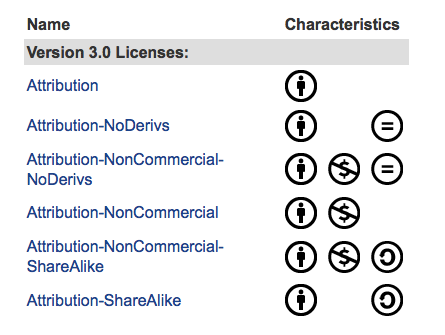 Additional options include the CC0 option, or "No Right Reserved." For software, Creative Commons offers three licenses: the BSD License, the CC GNU LGPL license, and the CC GNU GPL. (I'm still learning about those three....)
Additional options include the CC0 option, or "No Right Reserved." For software, Creative Commons offers three licenses: the BSD License, the CC GNU LGPL license, and the CC GNU GPL. (I'm still learning about those three....)
I encourage my students to start at the following sites to find CC or public domain images:
I know I have a lot left to learn, but at least I am encouraging my students to become aware of intellectual property rights and make it less likely that they will become "uninformed and unintentional plagiarists."
As teachers, we often claim "fair use." The Fair Use doctrine generally allows for the copying of protected material (texts, sounds, images, etc.) for a limited and “transformative” purpose, like criticizing, commenting, parodying, news reporting, teaching the copyrighted work. Under the US copyright laws, fair use “is not an infringement of copyright.” When determining Fair Use, judges typically consider four factors. Read more....
However, I am trying to teach my students to forgo their typical Google Image search or pop song soundtrack and really start to think about intellectual property rights. I am no longer hiding behind the approaches: "well, we're not publishing it, so no one will notice" or "it's only a problem if you get caught."
Here is what I know so far:
Copyright - [MOST RESTRICTIVE] Creative work is under copyright protection the moment it is created and "fixed in a tangible form." All sorts of creative work are protected including images, songs, and written work. People do not need to register with the Copyright Office to benefit from copyright protection, but the will need to if they ever plan on bringing suit against someone for copyright infringement. If a student wants to use copyrighted material in their presentation or website, they really need to contact the creator for permission. (My students do NOT like this rule.) I tell students that if the rights are not specified, assume it is copyrighted.
Public Domain - [NO RESTRICTIONS] "When a work is in the public domain, it is free for use by anyone for any purpose without restriction under copyright law. Public domain is the purest form of open/free, since no one owns owns or controls the material in any way." Mostly, this includes resources that are government work (USGS, NASA) or very old. Cornell University has an updated table of copyright term and public domain rules.
Creative Commons - [SOMEWHERE IN THE MIDDLE] This is a way to modify your copyright to allow for sharing, remixing or distribution of your work. There are many "levels" of creative commons licensing. On this page, creativecommons.org lists them starting with the most accommodating license type through the most restrictive license type.
There are six major licenses of the Creative Commons:
- Attribution (CC-BY)
- Attribution Share Alike (CC-BY-SA)
- Attribution No Derivatives (CC-BY-ND)
- Attribution Non-Commercial (CC-BY-NC)
- Attribution Non-Commercial Share Alike (CC-BY-NC-SA)
- Attribution Non-Commercial No Derivatives (CC-BY-NC-ND)
There are four major conditions of the Creative Commons: Attribution (BY), requiring attribution to the original author (giving the author credit); Share Alike (SA), allowing derivative works under the same or a similar license (how you will license any work you create from it); Non-Commercial (NC), requiring the work is not used for commercial purposes (you can't make money from it; and No Derivative Works (ND), allowing only the original work, without derivatives (you can't change it).
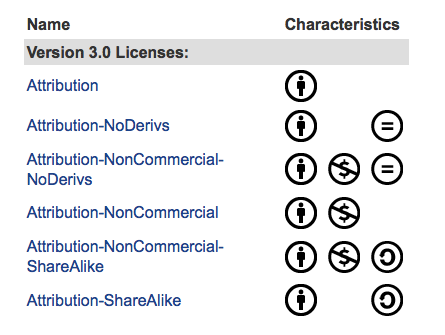 Additional options include the CC0 option, or "No Right Reserved." For software, Creative Commons offers three licenses: the BSD License, the CC GNU LGPL license, and the CC GNU GPL. (I'm still learning about those three....)
Additional options include the CC0 option, or "No Right Reserved." For software, Creative Commons offers three licenses: the BSD License, the CC GNU LGPL license, and the CC GNU GPL. (I'm still learning about those three....)I encourage my students to start at the following sites to find CC or public domain images:
- Google's Advanced Search (now you can filter by usage rights as of July 2009)
- Wikimedia Commons (part of Wikimedia)
- Flickr Creative Commons group
- Creative Commons search
I know I have a lot left to learn, but at least I am encouraging my students to become aware of intellectual property rights and make it less likely that they will become "uninformed and unintentional plagiarists."
Subscribe to:
Comments (Atom)